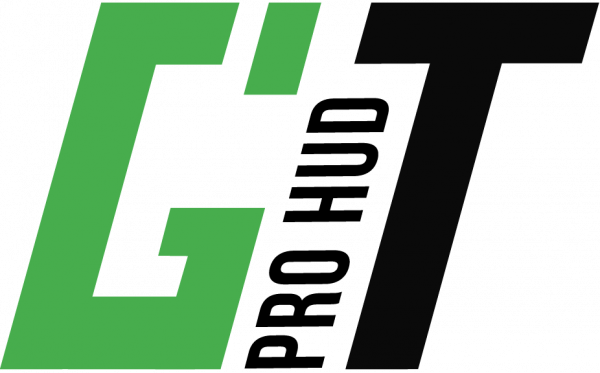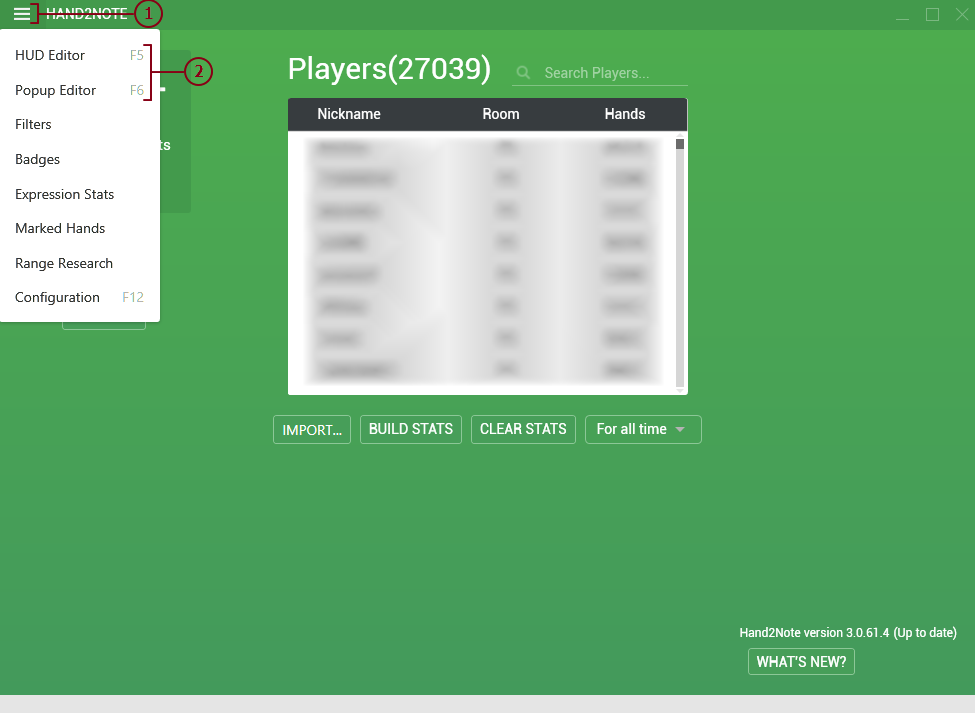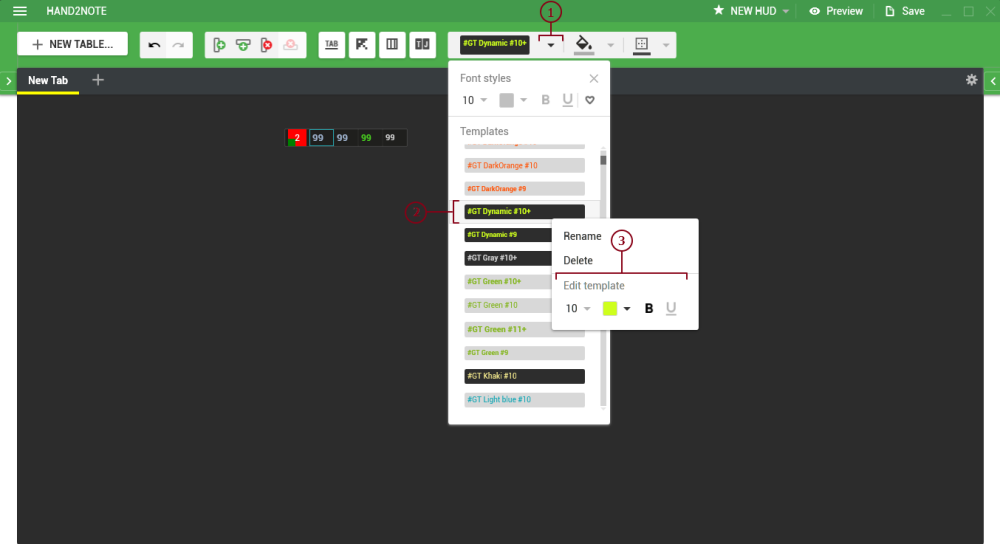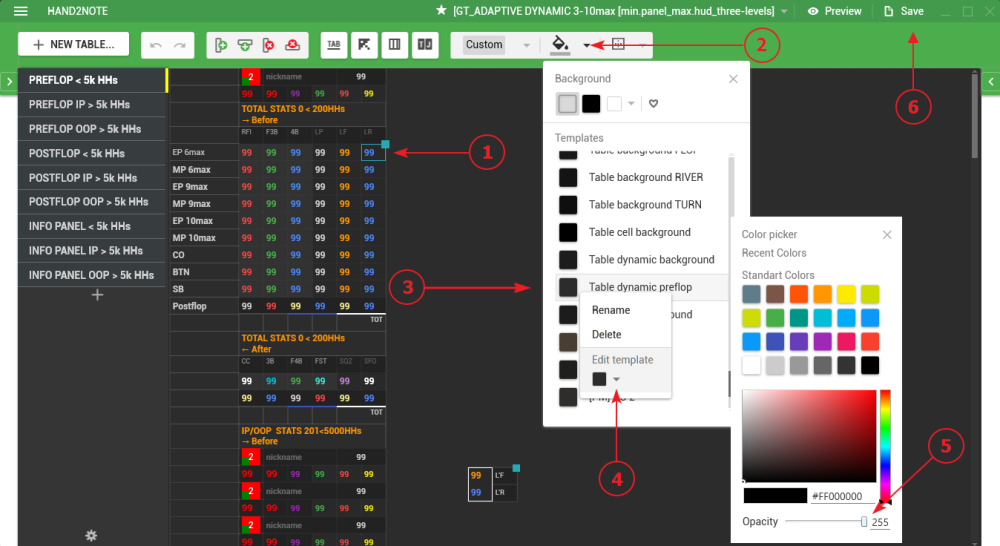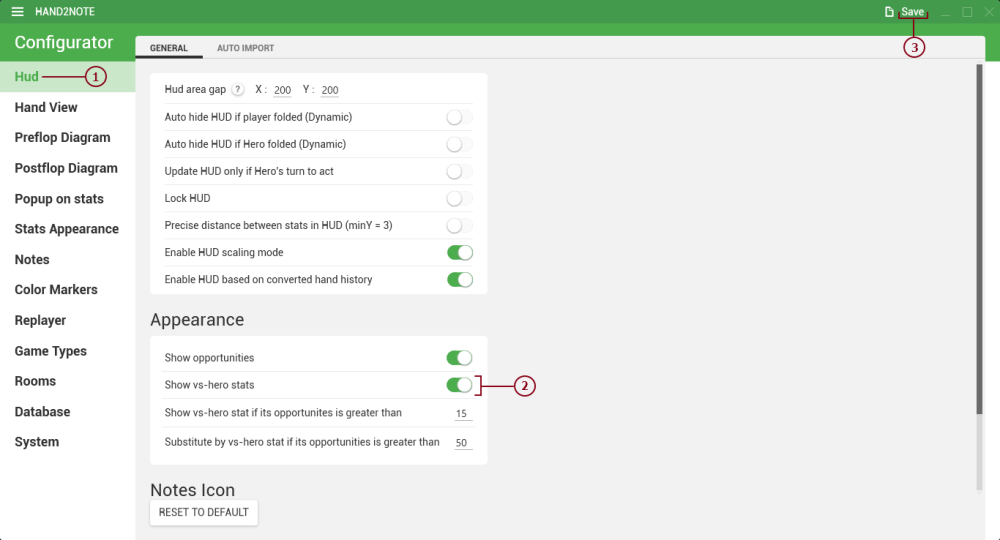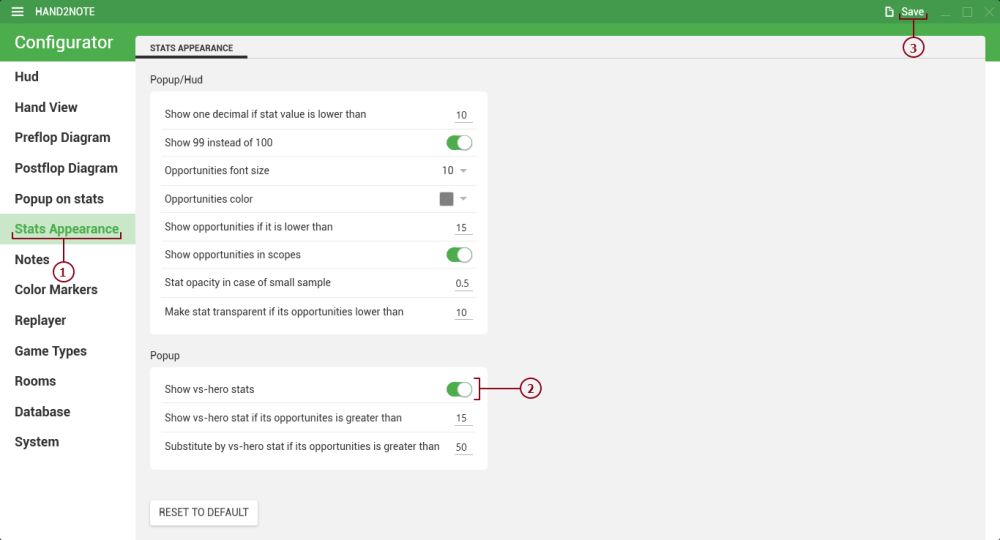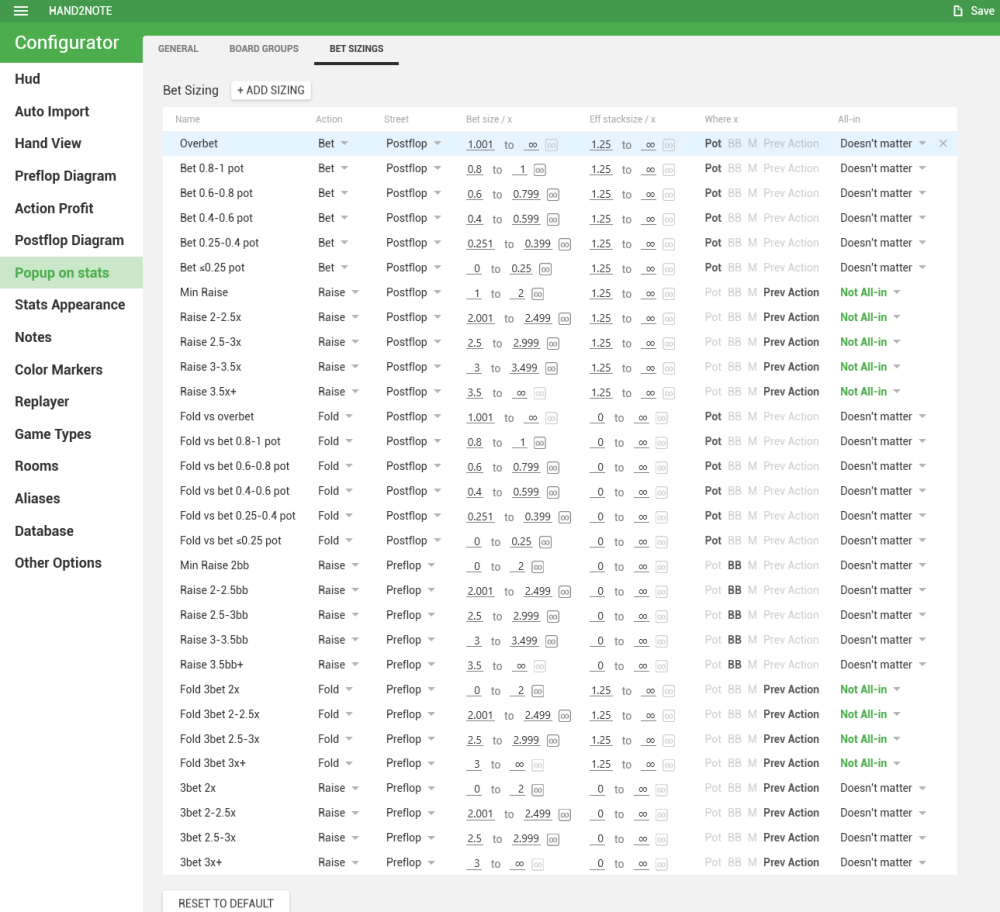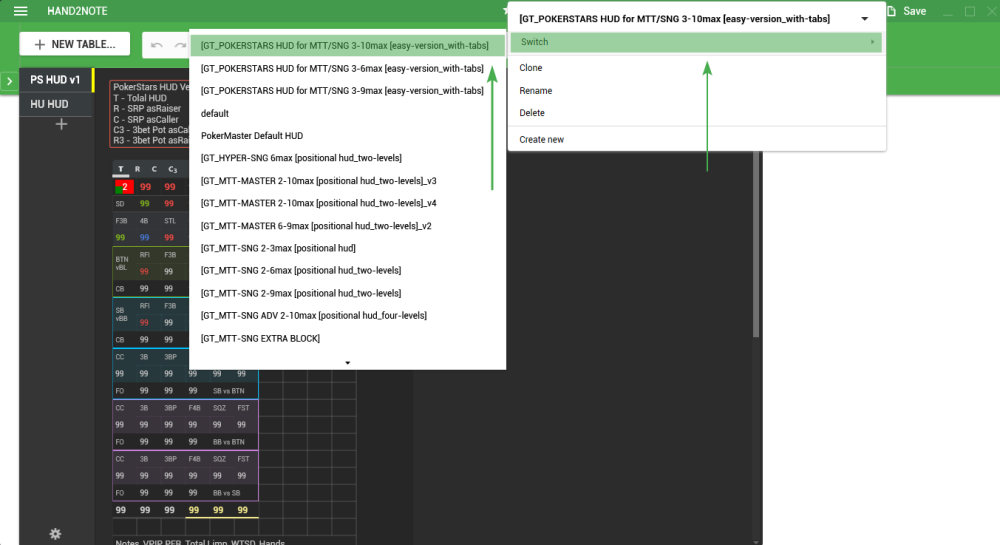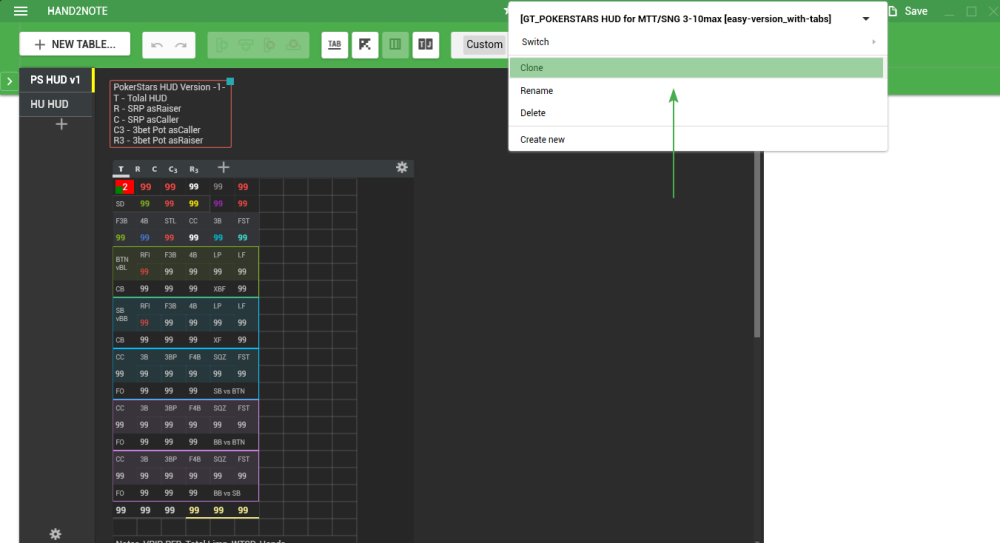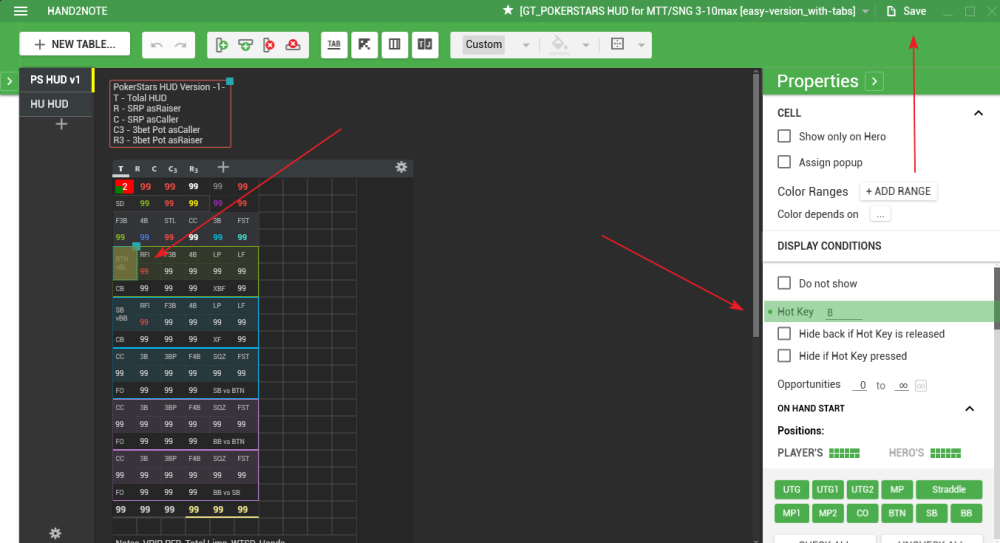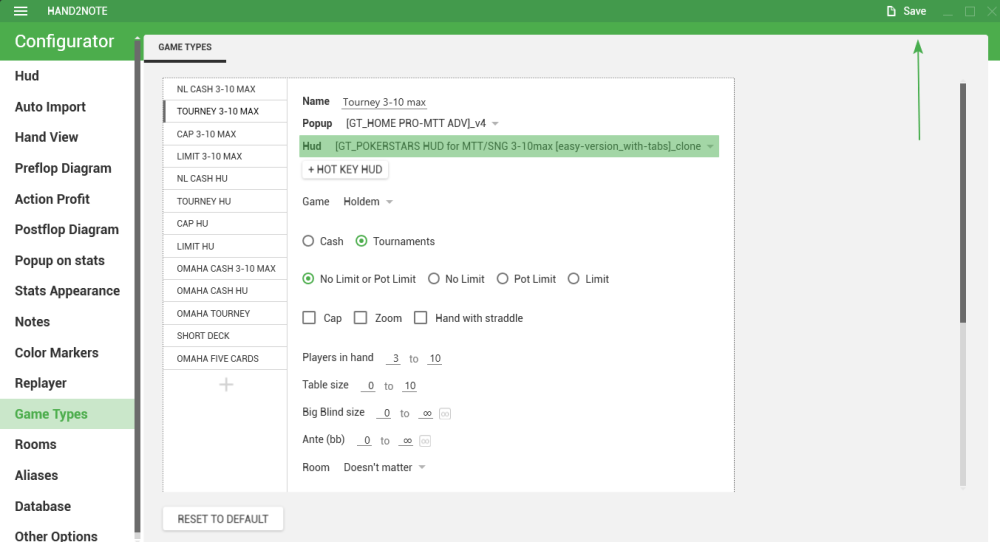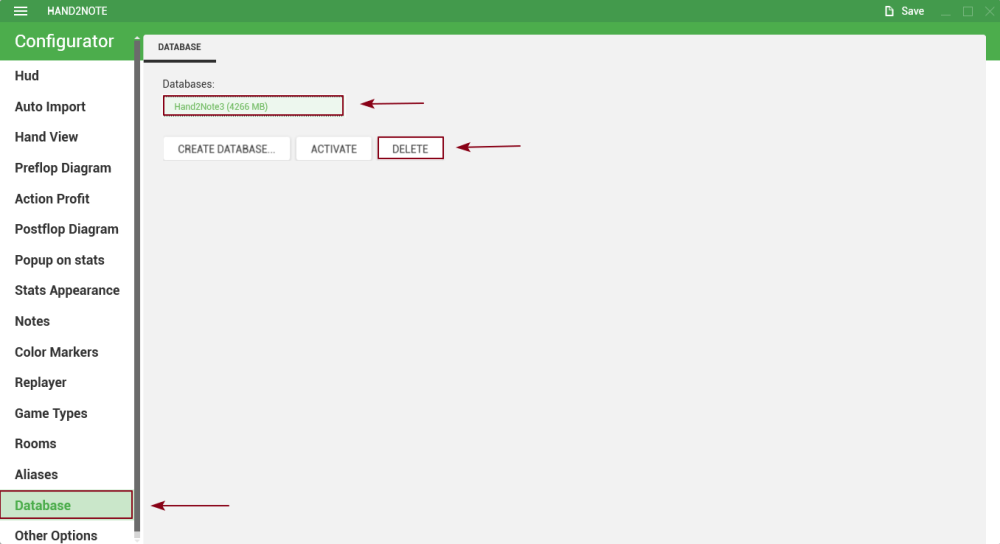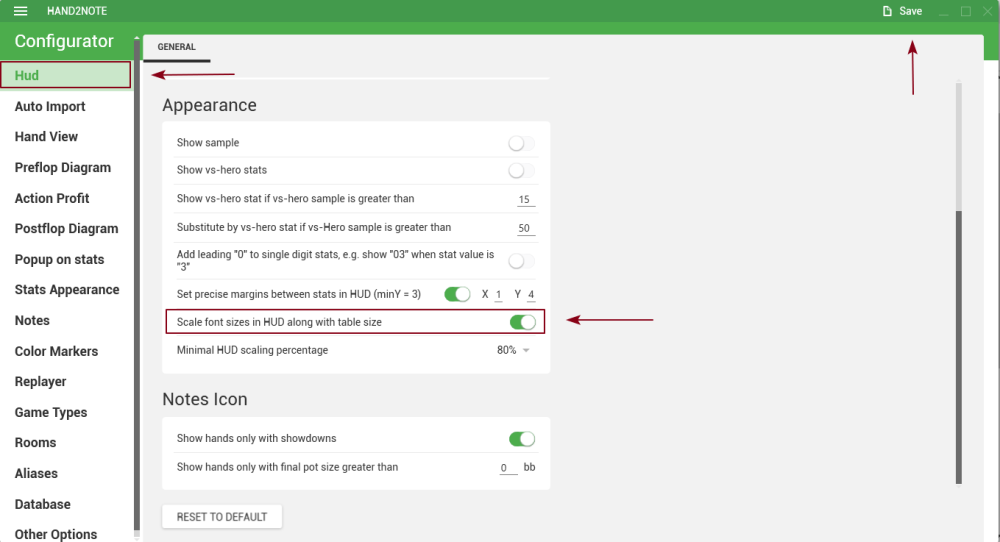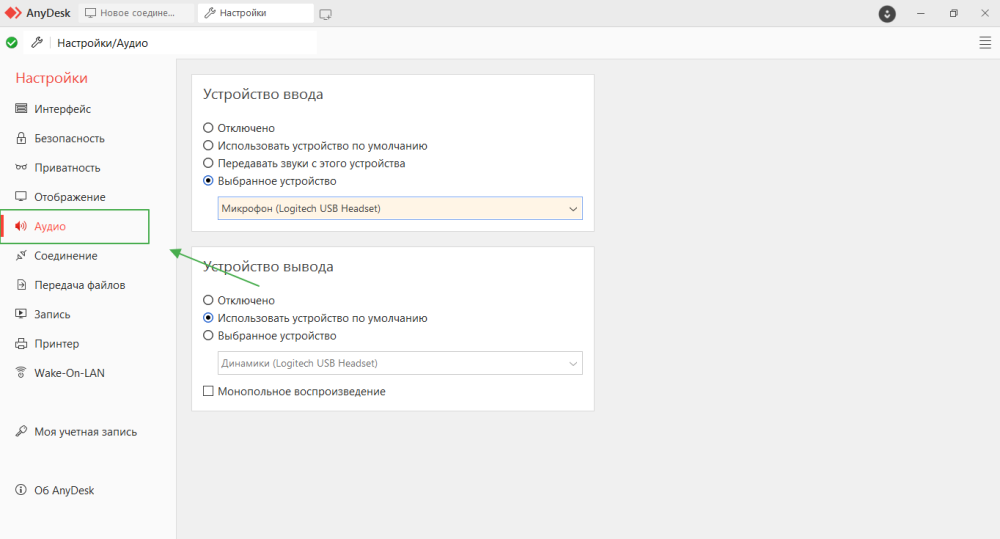Contacts:
Email: support@gthud.com
Skype: GT-Pack
Telegram EN
1. Set the English language for the poker client;
2. Specify the Auto Import path Hand2Note → Configuration (F12) → HUD → Auto Import
You can find this path in the poker room client:
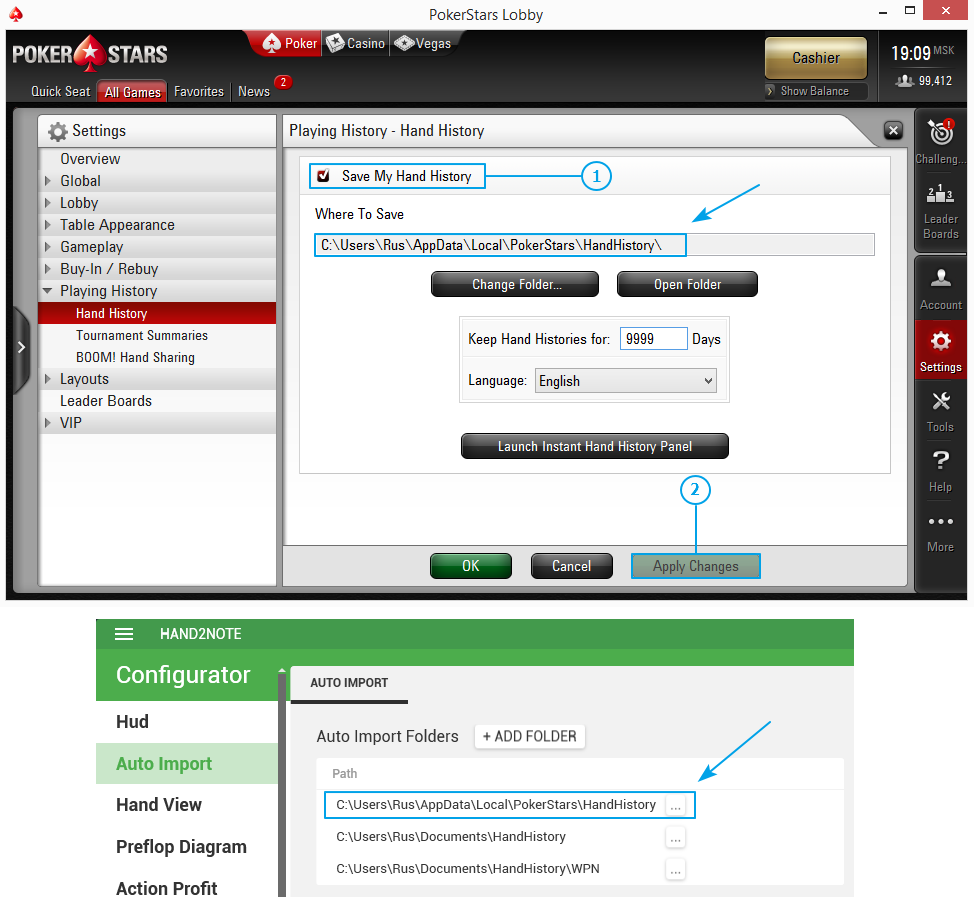
3. Write the nickname exactly the same way as it is specified at the tables Hand2Note → Configuration (F12) → Rooms → PokerStars
1. Set the English language for the poker client;
2. Specify the Auto Import path Hand2Note → Configuration (F12) → HUD → Auto Import
The auto-import path must be specified strictly before the folder “History” or “HandHistory”
EXAMPLE:
C:\Program Files (x86)\iPoker\data\Nickname\History
3. Go to Hand2Note → Configuration (F12) → Game types and specify the following parameters:
– Players in hand 0 – 10,
– Table size 0 – 10.
Guidelines and answers to the questions about GT-HUD and Hand2Note operation.
Rules of Skype Communication
- Skype is not the same as a telephone, so never call on Skype without an advance notice);
- If you are a current user of GT-HUD, please make sure to message the email you use for your Hand2Note account.
- Enunciate your question correctly and attach a screenshot with details in addition.
- Do not expect an immediate answer from the support) First of all, there’s only one person working in Skype; Secondly, the general number of # Skype users has exceeded 2500. Just leave your questions, and you will surely receive an answer within a day.
- Questions related to various software bugs should rather be sent directly to Customer Support, support@hand2note.com. They are more competent when it comes to this sort of questions.
- Check for answers in the KNOWLEDGE BASE section, this might accelerate the resolution of your issue significantly.
Questions feedback and requests are welcome!
Official Site: www.gthud.com
skype: GT-Pack
e-mail: support@gthud.com
Before contacting support, we strongly recommend checking the possible solutions from this list:
- Make sure you are using the latest version of Hand2Note;
- Make sure you have activated the license key in the program Configuration (F12) / Other Options / License;
- Make sure that the purchased HUD is linked to this license key Configuration (F12) / Other Options / License, the name of the purchased HUD should be displayed under the license key;
- Make sure you use the EDGE subscription if you play in Global Rooms or the PRO subscription if you play in Asian / Chinese poker rooms.
————————————————————————-
- Make sure you have downloaded the latest update of the HUD from your personal account: https://gthud.com/personal/my-huds/
- Make sure you have installed the HUD into the program folder: C:\Program Files\Hand2Note. To check if you have, go to C:\Program Files\Hand2Note\Config\Hud profiles, if there are “GT” profiles in the folder,everything has been installed correctly;
————————————————————————-
- Make sure you have adjusted the presettings correctly. There is a link to the manual in your personal account: https://gthud.com/personal/my-huds
————————————————————————-
If dashes are displayed in all stats fields
- Check the current subscription to the program and the HUD you’ve purchased. The subscription and the HUD should not be lower than the limit that you are rebuilding;
- If program limits and the HUD match, but you still experience problems with stats building, go to: Configuration (F12) / Game Types and click “Reset to default”, then re-configure and click Clear and Build stats in the main program window.
- If none of the steps helped, create a new database and import the handhistory again: How to delete/create/relocate a database
————————————————————————-
If the HUD is not displayed on the tables
- Make sure you have configured the auto import paths in Hand2Note and in the Poker room correctly: 1. Initial setup of poker rooms and Hand2Note
- Make sure you have set the nickname in Configuration (F12) / Rooms correctly.
————————————————————————-
- If no solution from this list helped, try to reinstall Hand2Note by downloading the installer from the website of the program: http://hand2note.com
Use the instructions below to remove Hand2Note from your PC correctly.
How to uninstall Hand2Note correctly
- If for some reason you do not want to uninstall the program, you can completely remove the HUD and install it again after downloading the installer from your personal account: https://gthud.com/eng/personal/my-huds/
How to uninstall GT-HUD correctly
Also, one of the solutions might be to reinstall the poker room.
————————————————————————-
Bugs and solutions when playing in Asia/China
- Make sure you are seated at a table as positional or dynamic HUD cannot be displayed in observer mode.
- Make sure that you have valid ASIA or PRO subscription, or your free trial is still active.
- Make sure that you don’t run other converters simultaneously with Hand2Note.
- If you use VPN inside the emulator, HUD’s stable operation is not guaranteed. It is recommended to use VPN in Windows if it’s necessary
If nothing helped, please send logs to support@hand2note.com by archiving the folder C:/ProgramFiles/Hand2Note/logs
To change font size and color, open Hud Editor(F5) or Popup Editor(F6) from the main screen of the program
The editor screen will appear. Select the HUD profile you need, then color, then right click on the color you like and select the size, etc.
The name of the color styles that are defined for different HUDs
Shaolin HUD / PokerMaster HUD – [adv], #GT
Adaptive HUD – [adv]
Dynamic HUD – dynamic
Попапы – popup
New Simple – new
Multi-tabling HUD – multi-tab
MTT–SNG Pack – new mtt
SpinFire HUD – SF
SpinHud – $pin
In order to change the design of pop-ups, you need to edit the color styles with the name “popup”.
This is a handy service for picking a color: Colorscheme.ru/color-names.html
You can display vsHero statistics in pop-ups or HUD via Settings in Hand2Note → Configuration → Hud and Hand2Note → Configuration → Stat Appearance.
Examples
Displaying in HUD:
Displaying in a pop-up:
Betsizings are in the advanced pop-up on stat, which opens when you hover the mouse on the stat. Read More…
Example
Download
Setup
1. Close the program!
2. Put the file “BetSizing.cg2” into the program folder: C:\Program Files\Hand2Note\Config
3. Clear and Build stats.
Change hotkeys in PokerStars HUD for MTT/SNG
- Go to the editor of the HUD;
- Select the desired HUD;
- Create a HUD clone;
- Highlight the necessary positions;
- In the properties on the right, change the hot keys;
- Save all changes;
- Go to the game types and specify a new profile of HUD.
1. Reboot your PC.
2. Save two files:
- C:\Program Files\Hand2Note → “appoptions” – is responsible for the license.
- C:\Program Files\Hand2Note\Config → “HudDeltas.cg” and “HudPositions.cg” – responsible for the placement of the HUD at the table.
3. Delete the program through the control panel.
4. Go to the path: C:\Program Files and if there is a Hand2Note folder, then delete it.
5. Reboot your PC.
6. Install and update the program to the latest version.
7. Install previously saved files along the same path with the replacement.
8. Install the package according to the manual.
How to remove correctly if you use: ADAPTIVE / DYNAMIC / NEW SIMPLE HUD
Close Hand2Note!Go to the path: C:\Program Files → Hand2Note → Config → Filters aand delete the folders: "GT-HUD / GT HU-CASH"Go to the path: C:\Program Files → Hand2Note → Config and delete the folders: "Badges / Images"Go to the path: C:\Program Files → Hand2Note → Config and delete the folders or folder contents: "Hud profiles"Go to the path: C:\Program Files → Hand2Note → Config and delete the folders or folder contents: "Popup profiles"Go to the path: C:\Program Files → Hand2Note → Config → ExpressionStats and delete the folders with prefix: "GT"
————————————————————————-
How to remove correctly if you use: MTT–SNG PACK
Close Hand2Note!Go to the path: C:\Program Files → Hand2Note → Config → Filters and delete the folders: "MTT-SNG Pack"Go to the path: C:\Program Files → Hand2Note → Config and delete the folders or folder contents: "Hud profiles"Go to the path: C:\Program Files → Hand2Note → Config and delete the folders or folder contents: "Popup profiles"Go to the path: C:\Program Files → Hand2Note → Config → ExpressionStats and delete the folder: "GT_MTT-SNG Expression"
————————————————————————-
How to remove correctly if you use: SpinFire HUD
Close Hand2Note!Go to the path: C:\Program Files → Hand2Note → Config → Filters and delete the folders: "GT_HU-SNG / GT_SPINFIRE"Go to the path: C:\Program Files → Hand2Note → Config and delete the folders or folder contents: "Hud profiles"Go to the path: C:\Program Files → Hand2Note → Config and delete the folders or folder contents: "Popup profiles"Go to the path: C:\Program Files → Hand2Note → Config → ExpressionStats and delete the folders: "GT_EX_HU-SNG / GT_EX_SPINFIRE"
————————————————————————-
How to remove correctly if you use: SHAOLIN HUD
Close Hand2Note!Go to the path: C:\Program Files → Hand2Note → Config → Filters and delete the folders: "GT_SHAOLIN HUD / GT_SHAOLIN HU-HUD"Go to the path: C:\Program Files → Hand2Note → Config and delete the folders or folder contents: "Hud profiles"Go to the path: C:\Program Files → Hand2Note → Config and delete the folders or folder contents: "Popup profiles"Go to the path: C:\Program Files → Hand2Note → Config → ExpressionStats and delete the folders with prefix: "GT"
————————————————————————-
How to remove correctly if you use: SpinNGo HUD
Close Hand2Note!Go to the path: C:\Program Files → Hand2Note → Config → Filters and delete the folders: "GT_HU-SNG v1 / GT_SPINHUD"Go to the path: C:\Program Files → Hand2Note → Config and delete the folders or folder contents: "Hud profiles"Go to the path: C:\Program Files → Hand2Note → Config and delete the folders or folder contents: "Popup profiles"Go to the path: C:\Program Files → Hand2Note → Config → ExpressionStats and delete the folders: "GT_EX_HU-SNG v1 / GT_EX_SPINHUD"
————————————————————————-
How to delete a database?
Second option:
Open this path: C:\Users → Name → AppData → Roaming →Hand2Note and delete the h2ndb folder. The program will create a new database automatically once it’s launched.
How to create a new database?
Go to: Hand2Note → Настройки(F12)→ Базы

Enter a name for the new database and click Activate:

After this, Hand2Note will automatically restart with the new connected database.
How to transfer the database folder to another disk:
1. Go to: Configuration → Database / Settings → Database;
2. Click Open Folder;
3. Copy the contents of the folder into the folder where you would like to store the database;
4. Click Change Folder;
5. Select the new folder with the database and wait for the program to relaunch;
6. Delete the old database folder. You will find it at: C:\Users → Name → AppData → Roaming →Hand2Note
Sending logs
1. Close the Hand2Note;
2. Go to: C:\Program Files\Hand2Note and delete “logs” folder;
3. Reproduce the problem, i.e. play a few hands to record new logs;
4. Close the Hand2Note and go to: C:\Program Files; create a zip/rar archive of the folder Hand2Note;
5. Upload the archive to any file sharing service such as Yandex.Disk, dropbox;
6. Send the link to the support service at support@hand2note.com describing the issue in detail.
Turning logging off
1. Open the Hand2Note;
2. Go to Configuration (F12) / Other options / Logging;
3. Uncheck all of the boxes and Save!
To configure auto import from a database of a side tracker, Holdem Manager 2 (HM) or PokerTracker 4 (PT):
1. In Configuration → Hud → Auto Import check Import from side tracker database;
2. Select the HM or PT database that you work with. (Hand2Note will load your distributions from this database instead of loading them from the auto import folders);
3. Make sure that HM/PT is launched during the game and that the base you picked in Hand2Note settings is active in it.
Example of connecting a database from a side tracker
1. You need to download and install the program AnyDesk
2.After starting the program, go to Settings / Audio and make sure that you have the correct input and output devices:
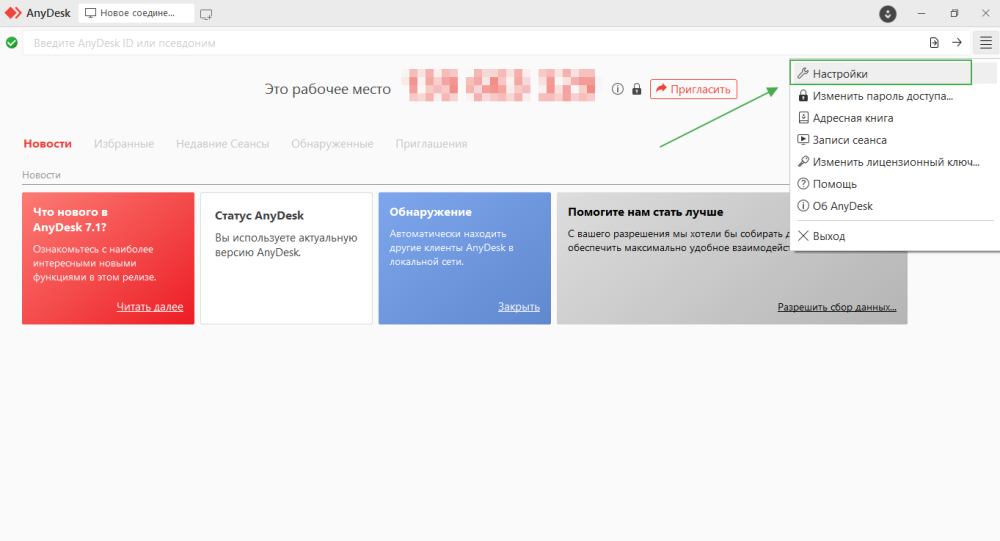
3. Copy the invitation ID for this just click on the ID:
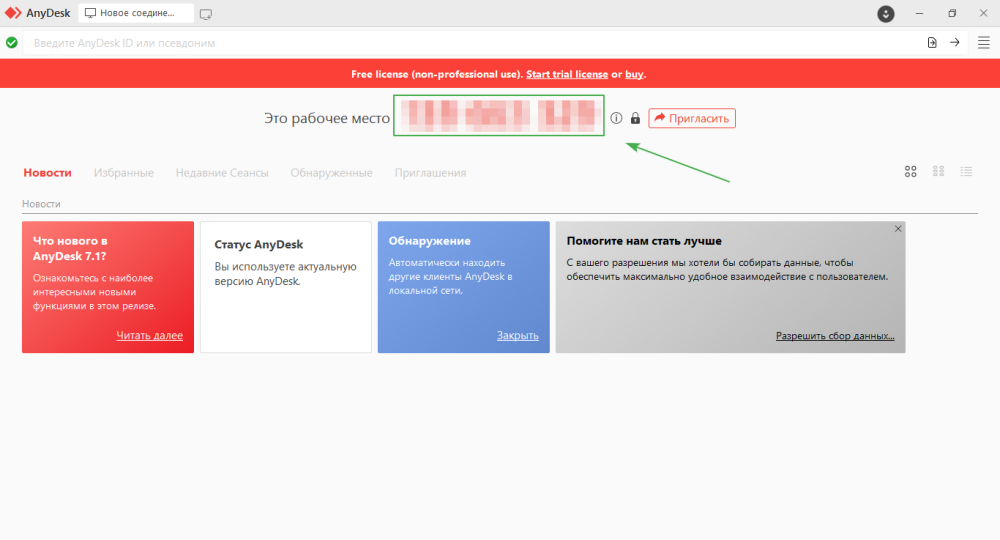
4. Send invitation ID to telegram/skype chat
All the settings can be saved by backing up the Hand2Note folder, usually located in C:\Program Files
*To create a backup copy, you can use the free Backup Free software
Example of using Exiland Backup
Backing up folders with the Hand2Note work files:
1) Go to the task planner in Exiland Backup. Create a new task. Specify the name of the new task (any):
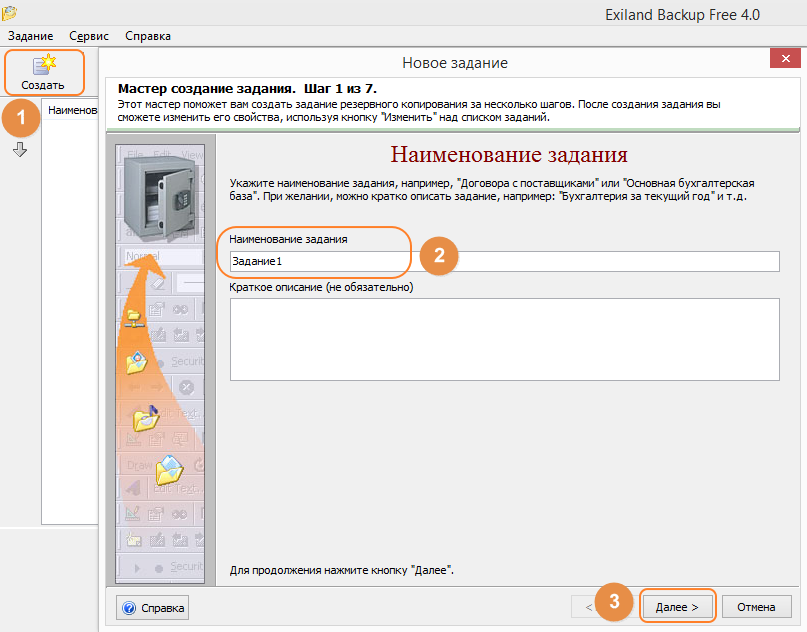
2) Select the type of copying and limit the number of copies (old backup copies are deleted automatially):
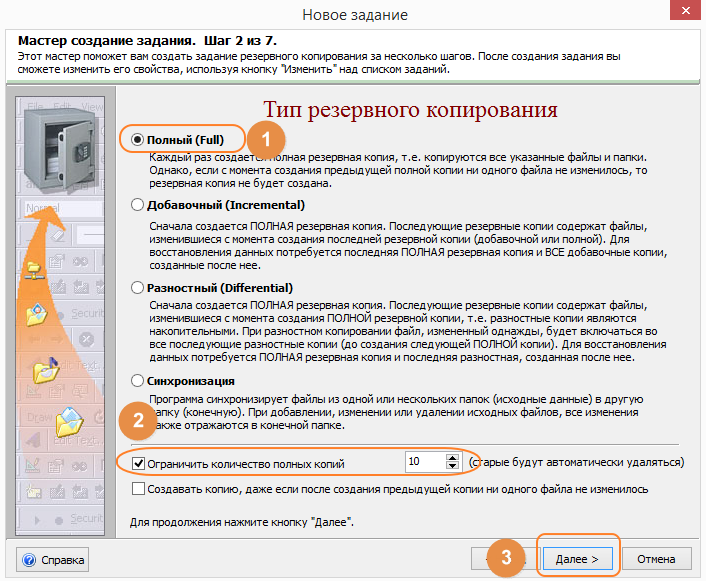
3) Specify the source folders than need to be backed up:
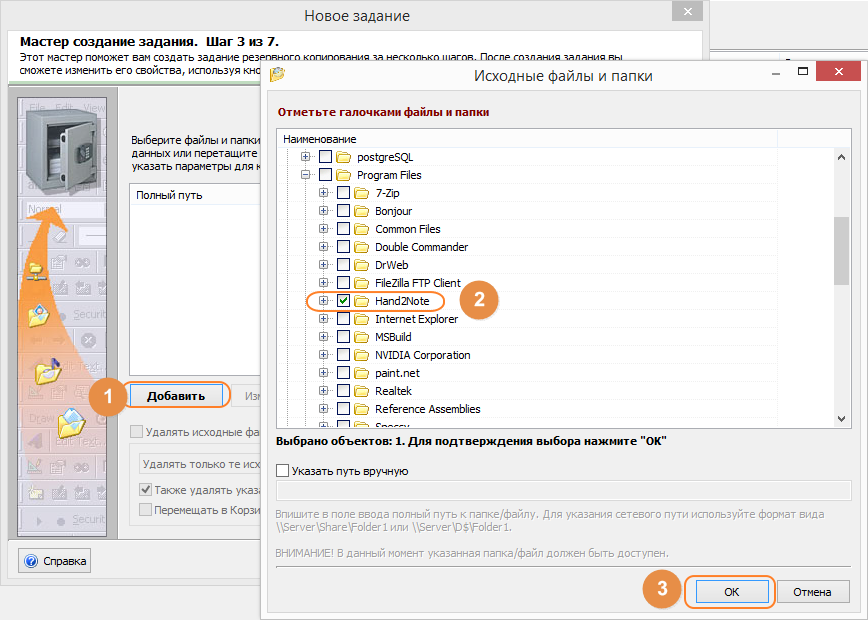
4) Folder settings can remain unchanged:
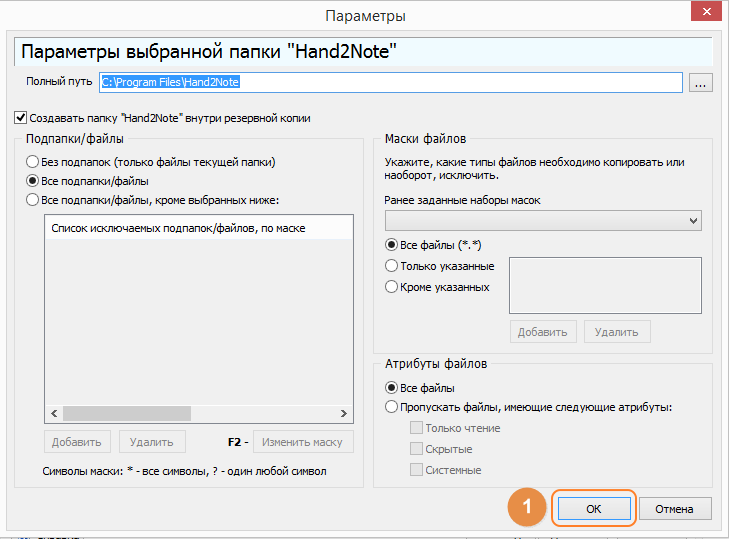
5) It is better to store the backed-up copies compressed; go to Change Task Parameters, select ZIP Compression Parameters, specify the parameters and the password for the ZIP archive.
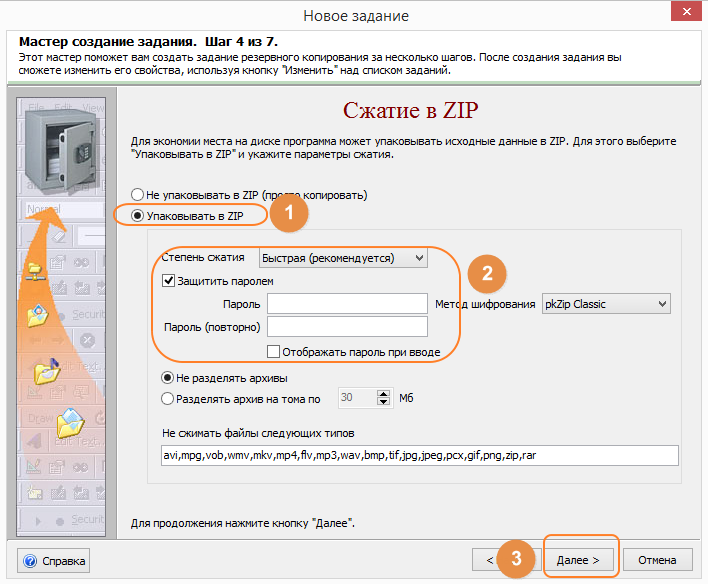
6) Specify the directory for storing the copy, backup copies will be saved there:
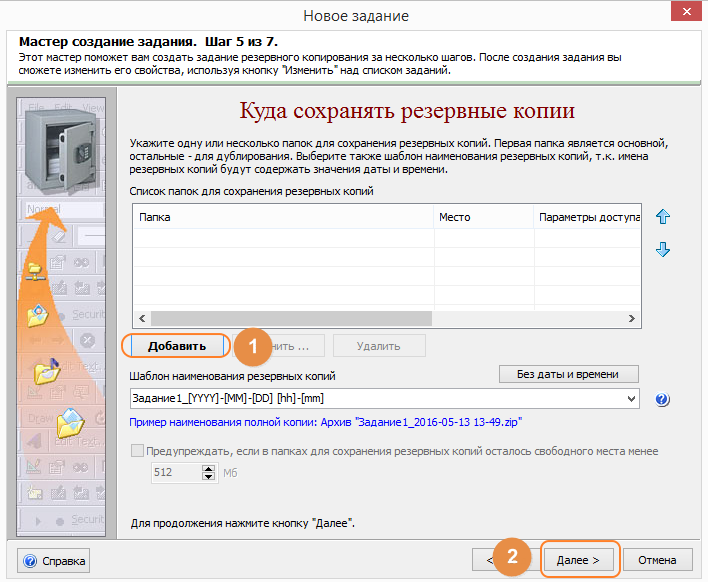
7) From now on, the task is ready to run daily. Minimize the program to the system tray and launch it manually if needed by right-clicking on it:
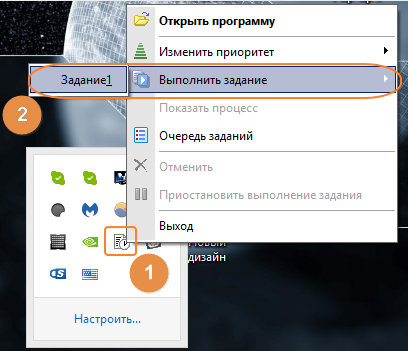
1. First, install Hand2Note on the computer where you plan to transfer all the settings.
2. Go to C:\Program Files → Hand2Note and copy all the folders that need to be transferred:
Config – in this folder are stored filters, HUD/pop-up profiles and settings;
MarkedHands – contains all the marked hands;
Notes – contains all the player notes;
appoptions – is responsible for the license.
3. Install all the folders and files you have copied to the new computer!
GT_Aggression Flop
Cases(GT_flop raise or bet)/Cases(GT_flop call)
GT_Aggression Turn
Cases(GT_turn raise or bet)/Cases(GT_turn call)
GT_Aggression River
Cases(GT_river raise or bet)/Cases(GT_river call)
GT_Agg% Flop
Cases(GT_flop raise or bet)/Cases(GT_Flop ra be ca fo ch) * 100
GT_Agg% Turn
Cases(GT_turn raise or bet)/Cases(GT_Turn ra be ca fo ch) * 100
GT_Agg% River
Cases(GT_river raise or bet) / Cases(GT_River ra be ca fo ch) * 100
Went to Showdown
WentToSDCases(GT_flop any action) / Cases(GT_flop any action) * 100
Won When Saw Flop
WonHandCases(GT_flop any action) / Cases(GT_flop any action) * 100
Wot at Showdown
WonHandAtSDCases(preflop any action) / WentToSDCases(preflop any action) * 100
Wot at Showdown big pot 60bb+
WonHandAtSDCases(GT_preflop any action big) / WentToSDCases(GT_preflop any action big) * 100
Wot at Showdown small pot < 30bb
WonHandAtSDCases(GT_preflop any action small) / WentToSDCases(GT_preflop any action small) * 100
Went to Showdown TOT SRP
WentToSDCases(GT_flop any action tot srp) / Cases(GT_flop any action tot srp) * 100
Won When Saw Flop TOT SRP
WonHandCases(GT_flop any action tot srp) / Cases(GT_flop any action tot srp) * 100
Wot at Showdown TOT SRP
WonHandAtSDCases(GT_preflop any action tot srp) / WentToSDCases(GT_preflop any action tot srp) * 100
Went to Showdown TOT 3bet
WentToSDCases(GT_flop any action tot 3bet) / Cases(GT_flop any action tot 3bet) * 100
Won When Saw Flop TOT 3bet
WonHandCases(GT_flop any action tot 3bet) / Cases(GT_flop any action tot 3bet) * 100
Wot at Showdown TOT 3bet
WonHandAtSDCases(GT_preflop any action tot 3bet) / WentToSDCases(GT_preflop any action tot 3bet) * 100
GT_MTT-SNG_Aggression Flop
Cases(GT_MTT-SNG_flop raise or bet)/Cases(GT_MTT-SNG_flop call)
GT_MTT-SNG_Aggression Turn
Cases(GT_MTT-SNG_turn raise or bet)/Cases(GT_MTT-SNG_turn call)
GT_MTT-SNG_Aggression River
Cases(GT_MTT-SNG_river raise or bet)/Cases(GT_MTT-SNG_river call)
GT_MTT-SNG_Agg% Flop
Cases(GT_MTT-SNG_flop raise or bet)/Cases(GT_MTT-SNG_Flop ra be ca fo ch) * 100
GT_MTT-SNG_Agg% Turn
Cases(GT_MTT-SNG_turn raise or bet)/Cases(GT_MTT-SNG_Turn ra be ca fo ch) * 100
GT_MTT-SNG_Agg% River
Cases(GT_MTT-SNG_river raise or bet) / Cases(GT_MTT-SNG_River ra be ca fo ch) * 100
GT_MTT-SNG_Went to Showdown
WentToSDCases(GT_MTT-SNG_flop any action) / Cases(GT_MTT-SNG_flop any action) * 100
GT_MTT-SNG_Won When Saw Flop
WonHandCases(GT_MTT-SNG_flop any action) / Cases(GT_MTT-SNG_flop any action) * 100
GT_MTT-SNG_Wot at Showdown
WonHandAtSDCases(GT_MTT-SNG_preflop any action) / WentToSDCases(GT_MTT-SNG_preflop any action) * 100
For 2max
GT_MTT-SNG_Aggression Flop 2max
Cases(GT_MTT-SNG_flop raise or bet 2max)/Cases(GT_MTT-SNG_flop call 2max)
GT_MTT-SNG_Aggression Turn 2max
Cases(GT_MTT-SNG_turn raise or bet 2max)/Cases(GT_MTT-SNG_turn call 2max)
GT_MTT-SNG_Aggression River 2max
Cases(GT_MTT-SNG_river raise or bet 2max)/Cases(GT_MTT-SNG_river call 2max)
GT_MTT-SNG_Agg% Flop 2max
Cases(GT_MTT-SNG_flop raise or bet 2max)/Cases(GT_MTT-SNG_Flop ra be ca fo ch 2max) * 100
GT_MTT-SNG_Agg% Turn 2max
Cases(GT_MTT-SNG_turn raise or bet 2max)/Cases(GT_MTT-SNG_Turn ra be ca fo ch 2max) * 100
GT_MTT-SNG_Agg% River 2max
Cases(GT_MTT-SNG_river raise or bet 2max) / Cases(GT_MTT-SNG_River ra be ca fo ch 2max) * 100
GT_MTT-SNG_Went to Showdown 2max
WentToSDCases(GT_MTT-SNG_flop any action 2max) / Cases(GT_MTT-SNG_flop any action 2max) * 100
GT_MTT-SNG_Won When Saw Flop 2max
WonHandCases(GT_MTT-SNG_flop any action 2max) / Cases(GT_MTT-SNG_flop any action 2max) * 100
GT_MTT-SNG_Wot at Showdown 2max
WonHandAtSDCases(GT_MTT-SNG_preflop any action 2max) / WentToSDCases(GT_MTT-SNG_preflop any action 2max) * 100
Скачать PostgreSQL 9.5 можно со страницы загрузки официального сайта вот здесь – http://www.postgresql.org/download/windows
После того как Вы перешли на страницу необходимо нажать «Download»
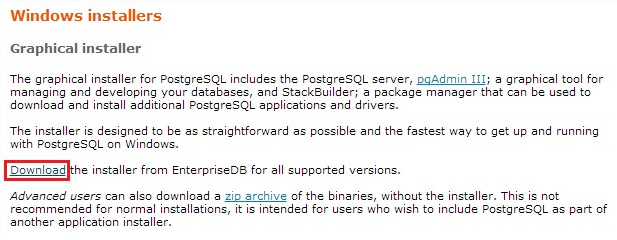
Затем Вас перенаправят на страницу выбора версии PostgreSQL, в нашем случае мы в разделе «Version 9.5.0» выбираем «Win x86-32» для 32 разрядной Windows или «Win x86-64» для 64 разрядной. У меня 32 разрядная Windows 7, поэтому я и щелкаю по кнопке «Win x86-32».
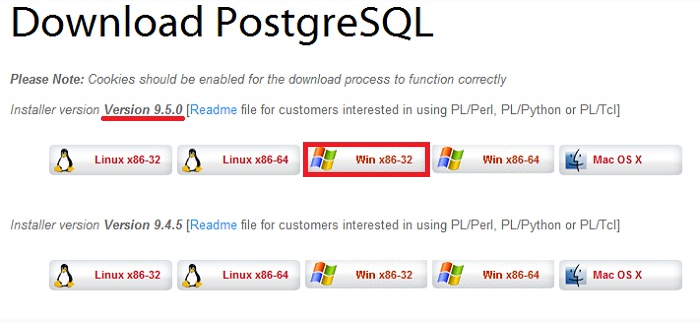
В итоге загрузится файл postgresql-9.5.0-1-windows.exe, который мы и будем использовать для установки PostgreSQL.
Итак, давайте перейдем к установке PostgreSQL 9.5.
Шаг 1
Запускаем скаченный файл (postgresql-9.5.0-1-windows.exe). В итоге запустится программа установки и первое окно это окно «Приветствия», жмем «Next».
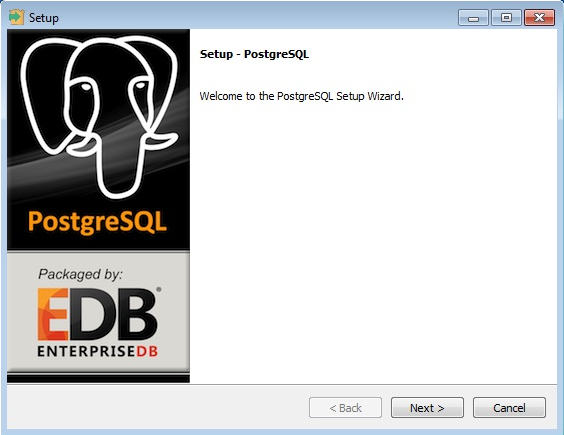
Шаг 2
В следующем окне мы указываем каталог, в который необходимо установить PostgreSQL, я оставлю по умолчанию (т.е. на диск C), жмем «Next».
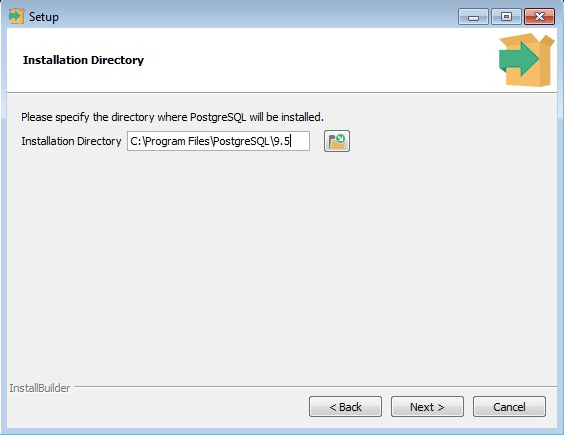
Шаг 3
Далее указываем каталог, в котором по умолчанию будут располагаться файлы баз данных. Другими словами здесь при установке Вы можете изменить директорию для хранения файлов баз данных, это может потребоваться в тех случаях, когда количество баз данных будет большое или их размер, т.е. объем будет значительным, как Вы понимаете в этих случаях лучше указать отдельный диск достаточного объема. В моем случае это тестовая установка, поэтому я оставлю по умолчанию, жмем «Next».
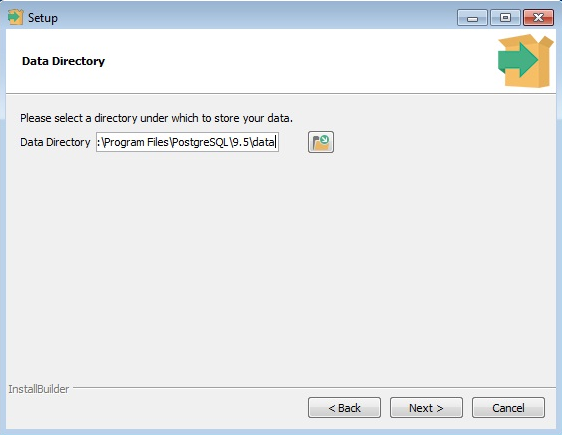
Шаг 4
Затем придумываем, вводим и запоминаем пароль для пользователя postgres (необходимо вводить один и тот же пароль в два поля, для подтверждения), именно этот пользователь является своего рода «Суперпользователем» т.е. главным администратором, жмем «Next».
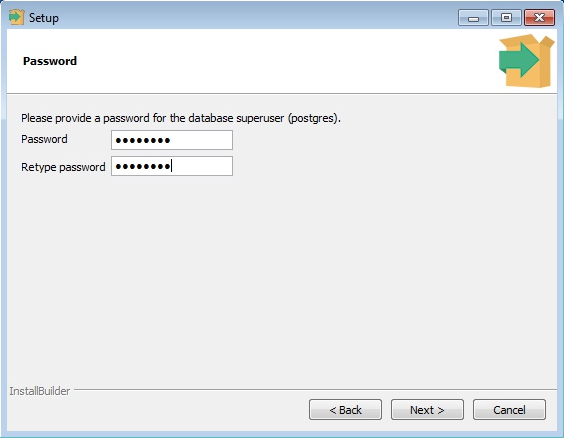
Шаг 5
Далее указываем порт, на котором будет работать наш экземпляр PostgreSQL, я снова оставлю по умолчанию, т.е. 5432, жмем «Next».
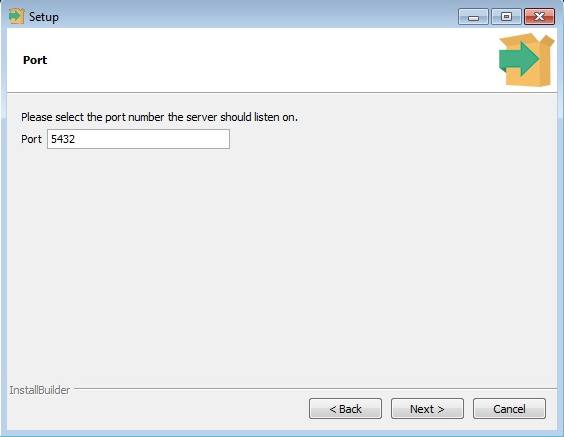
Шаг 6
Потом указываем Locale (данный параметр определяет кодировку данных в базе), если оставить по умолчанию, то кодировка данных в базах данных будет UTF-8, но если Вам необходимо чтобы кодировка была другая допустим Windows-1251, то необходимо выбрать «Russia, Russia», я оставлю по умолчанию, т.е. «Default locale», жмем «Next».
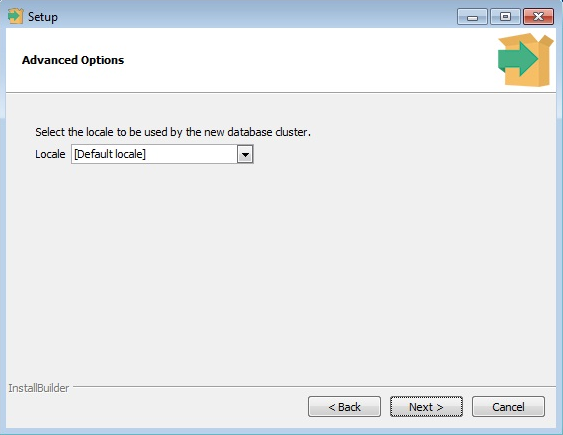
Шаг 7
Все готово для установки, жмем «Next».
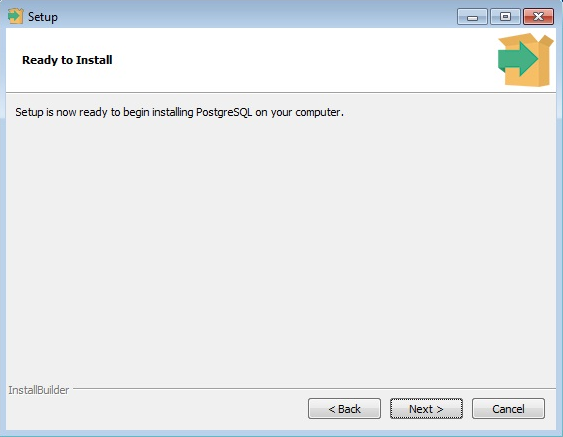
Установка началась, процесс будет длиться буквально пару минут.
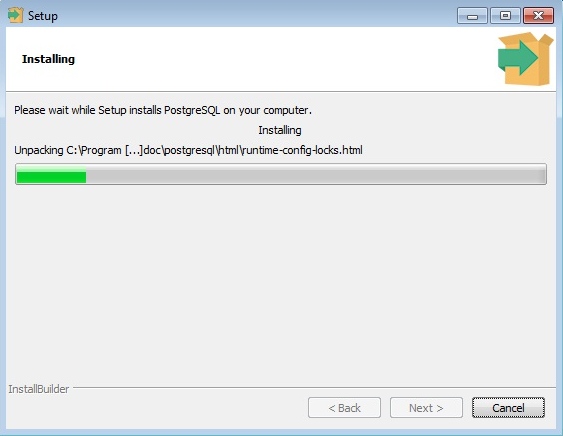
Шаг 8
Установка будет завершена и на последнем окне нам предложат запустить инструмент (Stack Builder) для установки дополнительных компонентов PostgreSQL, если Вы не хотите ничего дополнительного устанавливать, необходимо снять соответствующую галочку, жмем «Finish».
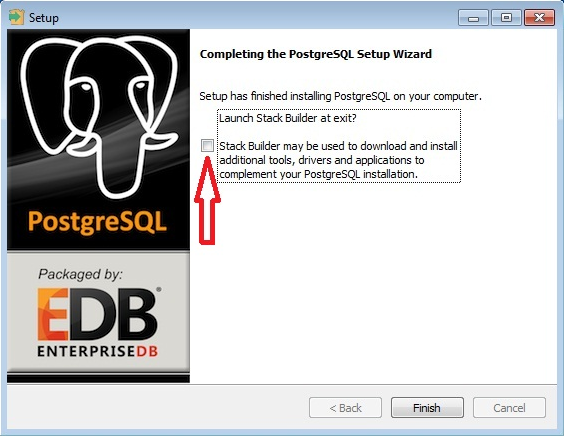
Запускаем pgAdmin и проверяем работу PostgreSQL 9.5
В состав инсталлятора PostgreSQL 9.5 включен pgAdmin 1.22.0, т.е. дополнительно, отдельно устанавливать pgAdmin на компьютер, на который Вы устанавливаете PostgreSQL 9.5, не нужно.
Если кто не знает pgAdmin это специальная графическая среда программирования и администрирования для СУБД PostgreSQL.
Для того чтобы запустить pgAdmin нажимаем «Пуск ->Все программы ->PostgreSQL 9.5 ->pgAdmin III»
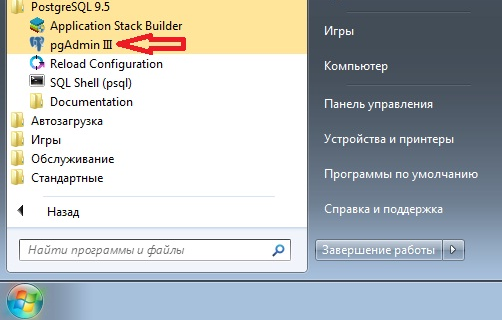
У нас уже будет отображен локальный сервер мы к нему и должны подключиться, щелкаем двойным кликом по «PostgreSQL 9.5 (localhost:5432)».
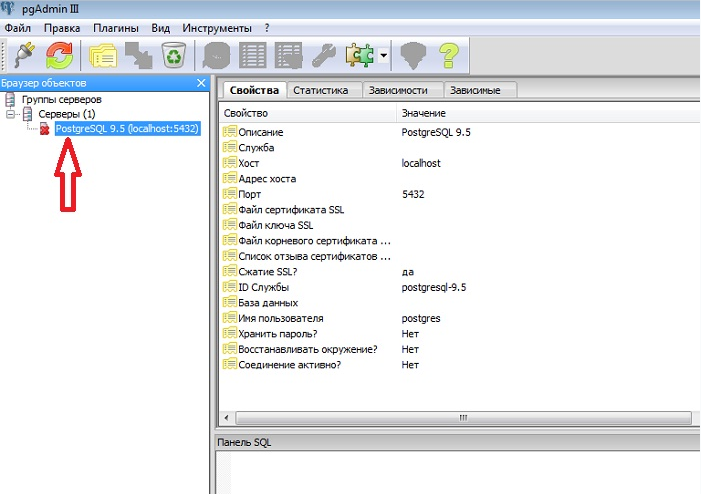
Затем необходимо ввести пароль, который мы придумали, когда устанавливали PostgreSQL 9.5 (чтобы не вводить пароль каждый раз можете поставить галочку «Сохранять пароль»). Жмем «ОК».

Если галочку «Сохранять пароль» Вы поставили, то далее появится окно с предупреждением того, что сохранение паролей небезопасно, так как пароль будет храниться в виде простого текста в файле pgpass.conf который расположен в директории профиля пользователя Windows. Жмем «ОК».
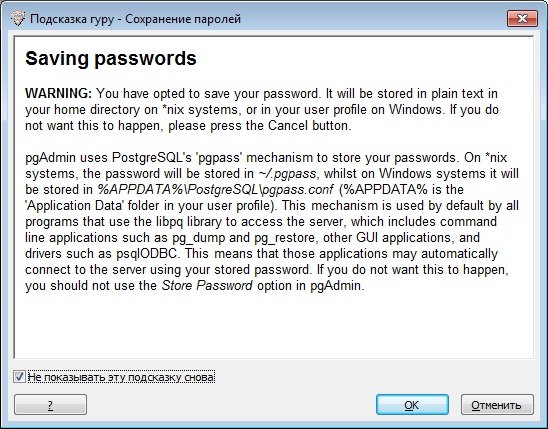
И если установка прошла успешно, то далее у Вас произойдет подключение к серверу PostgreSQL.
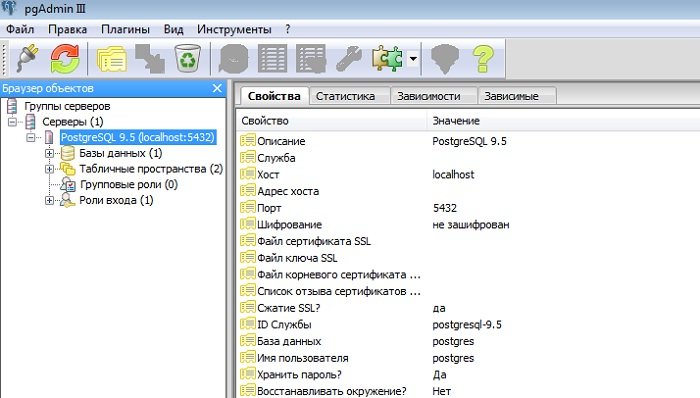
Чтобы посмотреть на версию PostgreSQL, давайте напишем простой SQL запрос в базе данных, которая создается по умолчанию, т.е. в postgres.
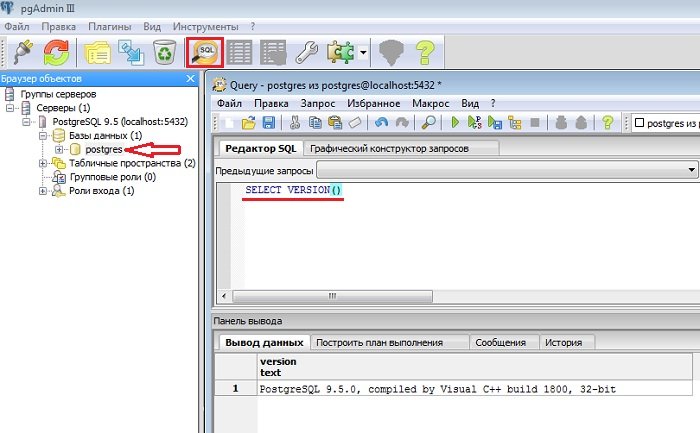
На этом у меня все, удачи!
Статья взята с сайта http://info-comp.ru/sisadminst/512-review-and-install-postgresql-9-5.html
Installing the update is fairly simple. All you have to do is follow all the steps:
- Download the installation file from your personal cabinet: https://gthud.com/eng/personal/my-huds/
- Close the program;
- Run the downloaded file exe and install into the program folder: C:\Program Files\Hand2Note;
- Clear and Build stats.
Additional settings for users who have changed colour styles applied to HUDs/popups:
- Close the program;
- Go to C:\Program Files\Hand2Note\Config cut the Templates folder and temporarily paste it onto the desktop.
- Install the update;
- Go to C:\Program Files\Hand2Note\Config and delete the folder Templates
- Cut/Paste the folder Templates from the desktop.
If aside from colour styles you also changed HUDs/popups structure, it’s only necessary to install stats:
- Close the program;
- Go to C:\Program Files\Hand2Note\Config\Filters and delete all folders named GT
- Go to C:\Program Files\Hand2Note\Config\ExpressionStats and delete all folders named GT
- Install the upgrade into a separate folder on your desktop;
- From the folder with the installed upgrade, copy/paste all folders that you deleted at steps 2 & 3;
- Clear and Build stats.
Affiliate Program Terms
Participate in the GT-HUD affiliate program.
GT-HUD pays you 10 – 50% of the pack purchased by a user invited by you. To take part in the affiliate program, you need to register.
From your personal affiliate dashboard, you may:
1. Monitor all the registrations;
2. Monitor the pack your referrals buy;
3. Check the sum from the purchased pack that was transferred to you;
4. Order withdrawals whenever the times is suitable for you;
5. Change your personal data.
Interest growth scheme:
1. Basic = 10%
2. Plus 5 users give you 15% more = 25%
3. Vip level from 100 users = 35%
Starting with 250 users, you receive special privileges and 40-50% of the purchased pack.
Why is the affiliate program needed?
Thanks to the affiliate program, you may effortlessly earn from the users you have invited.
Who does it address?
If you have your own website or you are an active social networks user, our affiliate program is a good opportunity to earn from it.
How much will I earn and for what?
You will receive 10-50% from the pack purchasing commission for every user you have invited.
How do I become an affiliate?
To create a referral profile, you need to register.
How can I monitor the money received from the referrals?
To do that, you need to go to the affiliate dashboard and select the Referrals and Orders section; the following info is displayed in it:
1. Your referral link;
2. The interest rate you are working with;
3. General funds;
4. All the users you’ve invited and their registration dates;
5. The interest rate you received for the orders and commission for every purchased pack.
How can I withdraw funds?
To withdraw the funds you’ve earned from the affiliate program, go to the affiliate dashboard – Request a withdrawal, and create a withdrawal request for the sum you prefer.
To get a GT-HUD for free, you must be an active user in any poker forum.
After activating the HUD, you will need to install a link to the activated HUD in the signature.
Example signature:
1. Copy the name:
Shaolin HUD for Asia/China
2. Add a reference to the name:
https://gthud.com/catalog/shaolin-hud/?ref_partner=your partner ID

3. Link Appearance
Shaolin HUD for Asia/China
————————————————————————-
New Simple HUD
Link:
https://gthud.com/catalog/new-simple-hud/?ref_partner=your partner ID
Example:
New Simple HUD
DYNAMIC HUD
Link:
https://gthud.com/catalog/dynamic-hud/?ref_partner=your partner ID
Example:
DYNAMIC HUD
ADAPTIVE HUD
Link:
https://gthud.com/catalog/adaptive-hud/?ref_partner=your partner ID
Example:
ADAPTIVE HUD
MTT–SNG PACK
Link:
https://gthud.com/catalog/mtt-sng-pack/?ref_partner=your partner ID
Example:
MTT–SNG PACK
SpinFire HUD
Link:
https://gthud.com/catalog/spinfire-hud/?ref_partner=your partner ID
Example:
SPINFIRE HUD
SpinNGo HUD
Link:
https://www.gthud.com/faq_spinhud/1/ru/topic/spinhud
Example:
SpinNGo HUD
————————————————————————-
SHAOLIN HUD
https://youtu.be/FKooGiLrJds - Preflop Dynamic on PokerMaster (Preview)
https://youtu.be/CaxpKukefxo - Review SHAOLIN DYNAMIC HUD
https://youtu.be/EzVMBKmdApY - Review POKERMASTER DYNAMIC HUD
New Simple HUD
https://youtu.be/7lLtdQqYRug
DYNAMIC HUD
https://www.youtube.com/watch?v=gY1JzXBeRQQ
https://youtu.be/JFuSwl3gxJ0 - Review DYNAMIC HUD
ADAPTIVE HUD
https://youtu.be/SbWH6uAWw1c - Review ADAPTIVE HUD
MULTI TAIBLING HUD
https://youtu.be/xUD6m-I8fcM - Review Multi tabling HUD
MTT–SNG PACK
https://youtu.be/yymONPAhkWs
https://www.youtube.com/watch?time_continue=1&v=Gr8BvrJN-Hs - Review MTT-Master_v4
SpinFire HUD
https://youtu.be/7PjGmgYsJeM
SpinFire Dynamic HUD
https://youtu.be/ob76Su_1xsc
POPUPs GT-HUD
https://youtu.be/3nWNCAMEECk